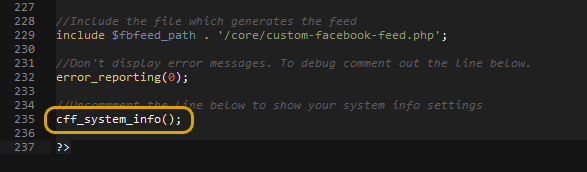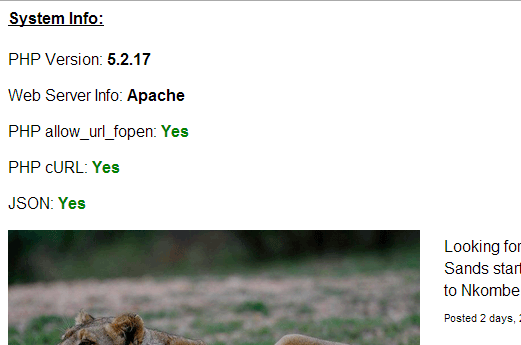If you receive an error message when trying to display your Facebook posts then you can use the table below to diagnose the issue and find the relevant solution.
| Error Message | Causes |
| PPCA Error: Due to Facebook API changes it is no longer possible to display a feed from a Facebook Page you are not an admin of. The Facebook feed below is not using a valid Access Token for this Facebook page and so has stopped updating.
Other variations of this error:
|
|
| Error: An unknown error occurred Error: An unexpected error has occurred. Please retry your request later. |
|
| Error: Error validating application. Application has been deleted. Type: OAuthException Code: 190 |
|
| Error: (#4) Application request limit reached |
|
| Error: Error validating access token: Session has expired on ____ |
|
| Error: (#32) Page request limit reached Type: OAuthException Code: 32 |
|
| Error: No posts available for this Facebook ID |
|
| (#190) Permissions error Error: Unsupported get request. Object with ID ‘1234567890’ does not exist, cannot be loaded due to missing permissions, or does not support this operation. |
|
| Error: (#190) Access to this data is temporarily disabled for non-active apps or apps that have not recently accessed this data due to changes we are making to the Facebook Platform. https://developers.facebook.com/status/issues/205942813488872/ Type: OAuthException Code: 200 |
|
| No error, just blank space |
|
| (#12) fql is deprecated for versions v2.1 and higher |
|
| Error: Unsupported get request. Code 100. Type: GraphMethodException |
|
| Error: (#2) Service temporarily unavailable |
|
| Error: (#803) Some of the aliases you requested do not exist: |
|
| Error: (#803) Cannot query users by their username |
|
| Error: Invalid OAuth access token |
|
| Error: Server configuration issue |
|
| Error validating application. Cannot get application info due to a system error. |
|
| Error: Unauthorized source IP address |
|
| Error: Please reduce the amount of data you’re asking for, then retry your request |
|
| Error: (#200) This call requires a Page access token |
|
| Error: Error validating Access Token. The session has been invalidated because the user changed their password of Facebook has changed the session for security reasons. Type: OAuthException Code: 190 |
|
| (#100) Tried accessing nonexisting field (fan_count) on node type (Group) Type: OAuthException Code: API Error 100 |
|
| Error: Error validating access token: The user is enrolled in a blocking, logged-in checkpoint Type: OAuthException Code: 190 |
|
#1 – You may be using a Facebook ID from a personal profile
The easiest way to check whether you’re trying to display posts from a personal profile instead of a page is to view your page on Facebook and see whether you have ‘Friends’, ‘Likes’ or ‘Members’. Profiles have ‘Friends’, pages have ‘Likes’ and groups have ‘Members’. If you have ‘Friends’ then it’s not a page, it’s a personal profile.
Solution:
Due to Facebook’s privacy policy you’re not able to use the plugin to display all of your posts from a personal profile, only from a public page, as posts from a personal profile are protected for privacy reasons. You may have limited success in displaying certain posts from a personal profile but most posts are not able to be displayed.
If you’re using the profile to represent a business, organization, product, public figure or something else other than yourself, then we’d advise converting your profile to a page per Facebook’s recommendation: http://www.facebook.com/help/175644189234902/, as there are many advantages to using pages over profiles. It is in fact against Facebook policies to use a profile to represent something other than yourself (see ‘Why should I convert my profile to a page’ in the link above).
Once you’ve converted to a page then the plugin will be able to retrieve and display all of your posts.
#2 – Your post limit might be set too low
Some posts are filtered out by the plugin as they aren’t useful, such as ‘__ commented on their own status’, or if you are choosing to only show certain post types. If the post limit isn’t high enough then there may not be any relevant posts to display.
Solution:
Try increasing the post limit for the feed to be 10-15 higher than the number of posts you are trying to display. This setting is located under Facebook Feed > All Feeds > select Edit for the relevant feed > Settings > Advanced > API Post Limit. The maximum post limit is 100.
#3 – Your Facebook page may have restrictions on it
The feed you’re trying to display has to be a publicly accessible page. If your page has any restrictions on it (age or location) then it means that users are forced to sign into Facebook in order to view your page. This isn’t desirable for most pages as it means that it isn’t accessible by people who don’t have a Facebook account and that your page can’t be crawled and indexed by search engines.
An easy way to determine whether your page is set to public is to make sure you’re signed out of your Facebook account and then try to visit your page. If Facebook forces you to sign in to view your page then it has a restriction on it.
Solution:
You can remove any restrictions by logging into your Facebook account and going to the Settings for your page. You can then remove any Country Restrictions and Age restrictions (see screenshot). Once removed this will allow the Custom Facebook Feed plugin to access and display your posts.
#5 – Your Facebook page may not have any posts in it
If your page is fairly new then it may not actually have an eligible posts that the plugin can display. Notifications such as ‘__ changed the cover photo’ or ‘__ created a page’ are filtered out and aren’t displayed.
Solution:
Try creating a new post on your page and then viewing the plugin’s feed again.
#6 – Your Facebook page might not be published
When creating a new Facebook page it isn’t actually published publicly until you click ‘Publish’ at the top of your page. If it isn’t published then the plugin isn’t able to retrieve your posts.
Solution:
Check the top of your page to see whether there is a ‘Publish my page’ or similar button.
#7 – The Facebook page ID you’re using is not correct or invalid
Follow the directions on this page carefully to ensure that you’re using the correct Facebook ID. If unsure, try removing your current page source and redo the connection process.
#8 – Your Access Token is either incorrect, invalid, or expired
If you’re using your own Access Token then the easiest way to check whether it works is to test it in the Facebook Access Token Debugger. Paste the Access Token in the field and click Debug to see whether or not it’s valid, and for which page IDs the Access Token is valid. If you get an error message, the page ID is missing or is missing the pages_read_engagement ‘scope‘, your token is invalid.
Solution:
To fix this issue, first ensure you have the latest version of the plugin. If not, update the plugin to the latest version (you can find the latest version numbers in the change logs here: Pro, Free). Then, update your Page Source in the Settings tab for the specific feed. If you’re having an issue updating the plugin then please see this FAQ.
#9 – A PHP setting needs to be enabled on your server
In order to retrieve your posts from Facebook, the plugin requires a few basic PHP modules which are enabled on the majority of web servers by default. If these are disabled on your web server then it may be the cause of the problem. You can check this by going to the plugin’s Settings page, clicking on the Support tab and then scrolling down to your System Info section. Click Expand. In the section labeled ## SITE/SERVER INFO: ## you should see the three items and whether they are active:
- PHP allow_url_fopen
- PHP cURL
- JSON
Solution:
If JSON is marked as No, then this means that JSON isn’t running on your website server. You should contact your web host to request that they turn this on as it is required in order to use this plugin and many others.
If both PHP allow_url_fopen and PHP cURL are marked as No then it means that both of these PHP extensions are disabled in your server’s php.ini file. If you are familiar with editing this file then you can enable one or both of them yourself, otherwise, it’s recommended that you contact your web host and request that they enable one or both of these extensions on your server.
If only one of either PHP allow_url_fopen or PHP cURL is marked as No then the plugin should still function as expected, but if PHP cURL is marked as No the image resizing and GDPR functionality will not work.
PHP Standalone Version
In the PHP Standalone version you need to open the fbfeed-settings.php file and uncomment the line at the bottom of the file which says // cff_system_info();. Once this line is uncommented then it will call the cff_system_info function which displays your system info at the top of your webpage when you view the feed:
#10 – A server security setting may be blocking your site from connecting to Facebook’s API
If you’ve gone through the troubleshooting steps above and your Facebook Page works in the demo then there may be an issue with your site connecting to the Facebook API. This is usually caused by a security setting on your website’s server and can be remedied by your hosting support team. Please see this FAQ for more information and steps on how to solve this.
#11 – You may be requesting too many posts
If you request too much data from Facebook’s API then it will occasionally send back an ‘unknown error’ message. Facebook has certain limitations on its API and doesn’t allow you to retrieve too much data in one request and put too much load on their servers.
Solution:
If you’re requesting a high number of posts or have the post limit set very high then try reducing the post limit. You can do this via the setting located under Facebook Feed > All Feeds > select Edit for the relevant feed > Settings > Advanced > API Post Limit
#12 – Facebook’s API may be temporarily down
Facebook’s API may be unreachable temporarily. Try waiting a few minutes and then trying again. You can clear the plugin cache and force the plugin to check the Facebook API again by going to Facebook Feed > Settings > Feeds > click Clear All Caches. You can also do this for an individual feed by going to Facebook Feed > All Feeds > click Edit for the feed > Settings > click Clear Feed Cache.
#13 – Facebook Access Token issue
To fix this issue, first ensure you have the latest version of the plugin. If not, update the plugin to the latest version (you can find the latest version numbers in the change logs here: Pro, Free). Then, update your Page Source in the Settings tab for the specific feed. If you’re having an issue updating the plugin then please see this FAQ.
#14 – Unauthorized source IP address
This error message means that your web server’s IP address has been blacklisted by Facebook, most likely because someone else using the same IP address has violated the Facebook Terms of Service. If you’re on a budget web hosting plan then you most likely share your web server with hundreds, if not thousands, of other websites. As you all share the same IP address then if one of those website’s has the IP address blacklisted/blocked by Facebook then all of the websites on the server are also blocked. The only way around this is to contact your web hosting company and ask them to either change your IP address or move you to a different web server.
#15 – Access Token expired
The Access Token you are using has expired. To fix this issue, first ensure you have the latest version of the plugin. If not, update the plugin to the latest version (you can find the latest version numbers in the change logs here: Pro, Free). Then, update your Page Source in the Settings tab for the specific feed. If you’re having an issue updating the plugin then please see this FAQ.
If you are using a token from your own Facebook app, then make sure you extended the token by following the directions in steps 13 and 23 of the Page Access Token directions. It’s important to copy the token from step 16 into the field in step 23 and click the “Extend my token” button.
#16 – Post limit set too high
The Facebook API doesn’t like it when too much data is requested in one go. If you have the number of posts or post limit setting set too high then it may be causing a Facebook API error and returning no posts. If the number of posts or your post limit is 100 (maximum) or more, try reducing it to see whether posts then appear. The setting is located under Facebook Feed > All Feeds > select Edit for the relevant feed > Settings > Advanced > API Post Limit.
#17 – Request method issue
Due to server configuration or security settings, it’s possible that the request method that the plugin uses to retrieve your posts is failing either permanently or sporadically. If this is the case then usually the plugin will fall back to using an alternative method, but on some rare occasions, this isn’t the case. Ensure your host is not blocking access to api.facebook.com or graph.facebook.com.
#18 – Plugin update required
Facebook deprecated version 2.0 of their API on August 8th, 2016, which affected certain parts of the plugin. To fix this, simply update the plugin to version 2.6.8 or higher. If you’re having trouble updating the plugin then please refer to this FAQ. You can also update the plugin manually by following these directions.
#19 – Missing Permissions
The Access Token you are using doesn’t have permission to access this data. This may be because you’re using an incorrect Page ID. Please see this page for directions on how to obtain your Facebook Page ID.
#20 – You’re using a new or inactive Facebook developer app to generate an Access Token
Due to some sudden Facebook changes “App” Access Tokens from new Facebook apps are temporarily unable to access the Facebook API. To fix this issue, simply update the plugin to the latest version (you can find the latest version numbers in the change logs here: Pro, Free) and click the blue Facebook button labeled “Connect a Facebook Account” on the plugin’s settings page. This will then provide you with your own Access Token. If you’re having an issue updating the plugin then please see this FAQ.
#21 – Your Access Token is not approved to access the API
You’re unable to use this Access Token in the plugin. To fix this issue, first, update the plugin to Pro v4.0+ or Free v4.0+ and then either set up a new feed or edit an existing feed’s sources under Facebook Feed > All Feeds > click Edit for the relevant feed > Settings > Sources > Change and follow the connection process. This will then provide you with your own Access Token. If you’re having an issue updating the plugin then please see this FAQ.
#22 – You need to obtain an Access Token
Facebook may have made a platform change that caused an issue with our plugin connecting to their API. To fix this issue, first, update the plugin to Pro v4.0+ or Free v4.0+ and then either set up a new feed or edit an existing feed’s sources under Facebook Feed > All Feeds > click Edit for the relevant feed > Settings > Sources > Change and follow the connection process. This will then provide you with your own Access Token. If you’re having an issue updating the plugin then please see this FAQ.
#23 – Issue with user account
This error means that there’s an issue with the Facebook account you’re using to try to log in via our plugin. This typically happens due to Facebook flagging your account for suspicious behaving or violations of their terms. This error isn’t related in any way to our products, but is an issue with your Facebook account itself and so needs to be resolved with Facebook before you can use your account to log in via our plugin. Often, this issue occurs when your Facebook user account has failed a security checkpoint and you will need to log in at https://www.facebook.com or https://m.facebook.com to correct the issue.
Some common reasons which might trigger this issue:
1) Your username does not appear to be your real name. See this link for more information.
2) Suspicious account activity or your account was hacked
3) You violated Facebook’s platform policies
4) Running inappropriate/flagged images or videos on a page
5) Running inappropriate/copyrighted content in ads
There are other reasons your Facebook account might have this issue, but these are the most common ones.
Some suggested steps to help resolve this:
1) Delete the browser history and cookies for your browser.
2) Log in to https://www.facebook.com or https://m.facebook.com from that browser (if the issue is related to pages or ads, you may need to log into the Business Manager instead).
3) This should load a new page with a security checkpoint that lists the actions you need to take to address the root cause that blocked the account in the first place (verifying your ID, removing inappropriate content, etc..).
4) If the checkpoint does not appear, or renders it as blank (a common problem reported), see this guide on the Facebook forums for a possible workaround.
5) Once you have completed the necessary steps given by the checkpoint (or followed any steps provided by Facebook support) then your account will then be unblocked and you should be able to use your account as normal to authorize our plugin.
If the above steps don’t work, then you would need to contact Facebook support as we are unable to assist with issues with Facebook accounts themselves.
#24 – Access Token is making too many requests
This error occurs when the Access Token you’re using is making too many requests to Facebook in a short period of time. If you are using the same Access Token (which is the case if you connect everything to your personal Facebook account) to display a lot of different Facebook feeds – either on your own website or across multiple sites – then you may exceed the API request limit that Facebook has set for your Access Token. This is usually simple to fix by just changing the caching settings in the plugin under Facebook Feed > Settings > Feeds. For example, if you have the Caching setting set to be a short period of time (less than 15 minutes) then the plugin will be making more requests per hour than if it is set to be 1 hour, especially if you’re using this same setting for multiple feeds.
How many requests can I make with the same token?
This varies based on the Facebook page that the Access Token is from. Facebook grants an API request limit to an Access Token based on how many engaged users the Facebook page that the Access Token is from has. An “engaged user” is any user who has clicked on your Facebook Page or its content within a 24 hour period. For every engaged user your Access Token is granted a request limit of 4,800 per rolling 24 hour period. For more information on Facebook API Request Rate Limits please see here.
How can I resolve this error?
The best thing to do initially is to drastically increase the plugin caching time so that it makes requests to Facebook less often. You can do this by increasing the time in the Caching setting to be 1 hour or greater. Once the Access Token is working successfully again (usually within a few hours) then you can set this to be lower, but there are a few factors to consider:
1) How active your Facebook page is. If it isn’t very active then it’s likely you haven’t had many engaged users in the past 24 hours and so your Rate Limit will be low. In order to increase your API Rate Limit, if only temporarily, you could post on your Facebook to encourage engagement from your users in the form of clicks, likes, shares, or comments.
2) How many feeds are using this Access Token. If you have 5 feeds using it then it will make a lot fewer requests than 20 feeds.
#25 – Incorrect feed type selected
If you are trying to display a feed from a Facebook group then ensure that you select the correct feed source, Group when creating your feed. If you want to change the source for a specific feed do this under Facebook Feed > All Feeds > click Edit on the relevant feed > Settings > Sources and ensure you have the correct Group source.
#26 – Page or Group contains Buy or Sell type posts
The Facebook API does not provide any information for Buy & Sell post types, and as such, it will cause an API Error 100 – Unsupported Get request error. For further information on how to fix this, please see here.
If you’re still having trouble displaying your posts after trying the common issues above then please contact support for assistance.